![]() Secure Global Desktop 4.40 Administration Guide
> Getting Started
> Introducing Sun Secure Global Desktop Software
Secure Global Desktop 4.40 Administration Guide
> Getting Started
> Introducing Sun Secure Global Desktop Software
| Read This Topic to... |
|---|
|
Sun Secure Global Desktop Software (SGD) provides you with secure, remote access to desktop applications running on application servers. It instantly web-enables existing Windows, UNIX, Linux, Mainframe, and AS/400 applications without the need for rewriting any application code.
SGD uses a three-tier model, in which the SGD server is independent of the clients and the application servers. Users can access SGD from a wide range of client devices across everything from a LAN to a dial-up modem connection. Application servers require little or no configuration to work with SGD.
Secure Global Desktop Administrators are in control of security. They control which users can access which applications, using SSL-based secure connections if needed. Each user has their own webtop which provides access to the applications they are authorized to use.
Administration uses the directory services model, with objects representing the people, applications, documents, and application servers in your organization. These can be arranged in a hierarchy that mirrors the structure of your organization. See Organizing Your Users, Applications, and Application Servers for more details.
For scalability and load balancing, SGD servers can be grouped into an array. This allows them to share information about users, applications, and usage information. In effect, an array acts as one, larger, server. SGD servers can be administered from any member of the array.
To log in to SGD, users start a web browser
(Java™ technology must be enabled) and go to the http://server.example.com/sgd URL, where server.example.com
is the name of an SGD server.
Opening this URL displays the SGD login page where users type their user name and password for the SGD server.
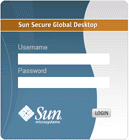
SGD has a flexible authentication mechanism, allowing different user types to log in to SGD in different ways. By default, SGD is configured to allow users with an account on the UNIX host to log in with their UNIX user name and password. All UNIX users see the same webtop. When you install SGD, Setup creates a default Secure Global Desktop Administrator with the user name "Administrator". This user authenticates using the password of the UNIX root user on the host.
Once a user is authenticated, the splash screen displays while the SGD Client is installed and started. If a Java Security Warning dialog displays, users must click Run to allow the SGD Client to be installed and started. When the SGD Client starts and connects to an SGD server for the first time, an Untrusted Initial Connection message displays.
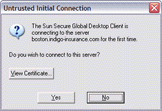
The message gives you the opportunity to check the host name and server certificate details before clicking Yes to agree to the connection. Once they have agreed to the connection, the SGD Client does not prompt when connecting to this host again.
Once the SGD Client has connected to the SGD server, the user's webtop displays.
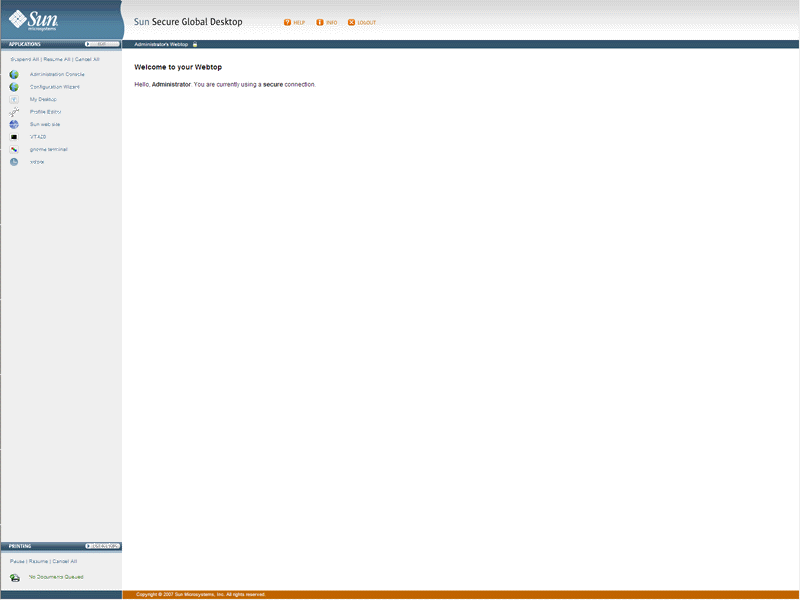
The Applications area of the webtop lists the applications that the user can run. When SGD is first installed, the Applications area contains a few sample applications. Secure Global Desktop Administrators have extra links for the SGD administration tools: the SGD Administration Console, Configuration Wizard, and the Profile Editor.
To start an application, click its link on the webtop.
![]()
When a user starts an application, they might be asked for a user name and password. This is authentication information for the application server which is running the application. These details can be cached securely so the user does not need to enter them more than once for each application server.
Secure Global Desktop Administrators configure how the applications appear. Some might appear full-screen with no window decoration and others in a window that behaves in the same way as a window on the client device.
When an application is running, a triangle appears in front of the application's name on the webtop and a number appears in brackets after it. The session toolbar also appears below the application name.
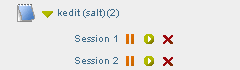
The number in brackets is the number of separate instances of the application the user has started. Secure Global Desktop Administrators configure how many instances of an application users can run.
There is a separate session toolbar for each running instance of the application, which you use as follows:
Note Suspending and resuming applications is explained below.
Click the triangle to hide and show the session toolbars for the application sessions.
![]()
You can manage all your application sessions at once from the links at the top of the Applications area.
![]()
You use these links as follows:
Some applications can be configured to keep running even when they are not displayed. These are "resumable" applications.
Applications can have one of three Application Resumability settings:
| Setting | Description |
|---|---|
| Never | The application exits when the user logs out of
SGD. You cannot suspend or resume, non-resumable applications. |
| During the User Session | The application continues to run until the user logs out of
SGD. While they are logged in, the user can suspend and resume these applications. |
| General | The application continues to run even after the user has logged out of
SGD. When they log in again, they click the resume button |
To close an application's window without ending the application, you suspend the application. To display the window again and start using the application, you resume the application.
Only a Secure Global Desktop Administrator can add an application to, or remove an application from, the list of applications that users can run. However, users can "personalize" their webtop by arranging their list of applications into groups. The user decides how and when the groups display. Groups are useful for keeping similar applications together or for hiding applications not used very often.
By clicking the Edit button in the Applications area of the webtop and then clicking the Edit Groups tab, users can add or edit their groups. Users can have as many groups as they like.
By clicking the Edit button in the Applications area of the webtop and then clicking the Client Settings tab, users can configure the SGD Client, see Client Profiles and the Sun Secure Global Desktop Client for details.
Users can manage printing from the Printing area on the webtop.
You must always log out of SGD before closing your web browser. This lets SGD shut down any applications that need not run any more and makes sure nobody can use a user's applications in their name without permission.
If someone closes their web browser without logging out (or if their web browser crashes), they are not logged out of SGD. The user can log in to SGD again and can resume applications configured to be User session resumable or General resumable.
To log out of SGD, click the Logout button on your webtop and click OK when prompted for confirmation.
![]()
Copyright © 1997-2007 Sun Microsystems, Inc. All rights reserved.