![]() Secure Global Desktop 4.40 Administration Guide
> Applications, Documents, and Application Servers
> Can I Use Multihead Or Dual Head Monitors With SGD?
Secure Global Desktop 4.40 Administration Guide
> Applications, Documents, and Application Servers
> Can I Use Multihead Or Dual Head Monitors With SGD?
Yes you can use multihead or dual head monitors with SGD.
However, if any of the applications are configured with a Window Type (--displayusing)
that is set to Client Window Management you might have to amend your application and monitor configuration to be able to
use multiple monitors.
You configure multiple monitors with Client Window Management as follows:
You disable shared resources as follows:
Alternatively, use the following command:
$ tarantella object edit --name obj --share true
You must ensure that the SGD server sends the client enough space to display all the monitors on the desktop.
Note This increase the amount of memory used on the client device and on the SGD server.
You must configure your SGD servers so that they send the client the size of the entire desktop area, as shown by the "virtual screen" in the diagram below, and not just the size of the primary monitor.
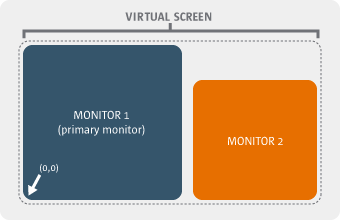
For example, if the dimensions of Monitor 1 in the diagram are 1200 x 768 and the dimension of Monitor 2 are 800 x 600, then the desktop size that needs to be configured is 2000 x 768.
You configure the correct desktop size as follows:
Alternatively, use the following command:
$ tarantella config edit --array \ --xpe-cwm-maxwidth pixels --xpe-cwm-maxheight pixels
You must set up the monitors so that all the secondary monitors are to the right of the primary monitor (see the diagram above). You have to do this because the X server cannot handle negative screen co-ordinates.
Copyright © 1997-2007 Sun Microsystems, Inc. All rights reserved.