Release 9.2.0
Part Number A96674-01
Home |
Book List |
Contents |
Index |
 Master Index |
 Feedback |
| Oracle Enterprise Manager Concepts Guide Release 9.2.0 Part Number A96674-01 |
|
The Console is a client interface in the first tier of the Oracle Enterprise Manager framework and is used to centrally manage and administer multiple databases and other targets and your entire Oracle environment. This chapter describes the basic components of the Console and how they are organized. It is divided into the following sections:
The Oracle Enterprise Manager Console uses a master/detail configuration to provide an integrated, consistent, and efficient way of managing your enterprise environment. When an object in the Navigator (master) is selected, the appropriate interface is displayed on the right-hand side of the Console (the detail pane). Information displayed on the right-hand side of the Console can be a multi-column list, property sheet, or overview page.
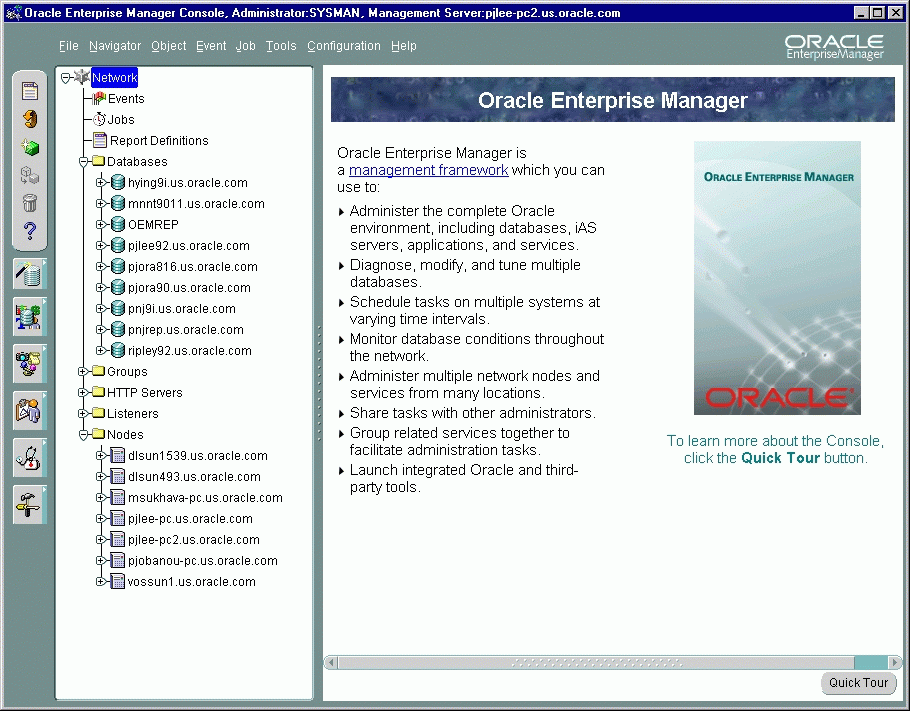
Text description of the illustration console.gif
The Console toolbar, located along the upper-left side of the Console, allows you to access basic functions for objects in the Navigator and the Console in general.
The Console tool drawers, located below the toolbar, provides quick and easy access to a wide variety of integrated applications.
This section describes each of the views which you can access through the Console.
| Topic | See Page |
|---|---|
The Navigator provides:
Because the Enterprise Manager Console uses a master/detail-type user interface, objects selected in the "master" Navigator tree control what is displayed in the "detail" pane to the right. This simple, yet effective interaction paradigm is consistent for all Enterprise Manager applications.
|
Note: For more information on the Navigator, see the Oracle Enterprise Manager Administrator's Guide. |
The Group system lets you organize the objects you manage into logical categories for more efficient management and administration. A group is a collection of targets, such as databases, listeners, nodes or HTTP servers, that share a common location or function. You can organize groups based on any criteria you determine, such as function, department, geographical location, or number of administrators. You can then place the groups on a map or graphical view of the network making it easy to locate, diagnose, and act on encountered conditions. The system also lets you assign jobs to groups and monitor their status. The Groups system is especially useful for managing environments with many databases and targets.
Probably the most important aspect of the Enterprise Manager Group system is that it provides an efficient way to monitor the alerts reported by the event system. If the object or group has events registered against it, a flag showing the state of the event condition is displayed. If an object in a group has more than one event registered against it, the flag will represent the most severe alert condition.
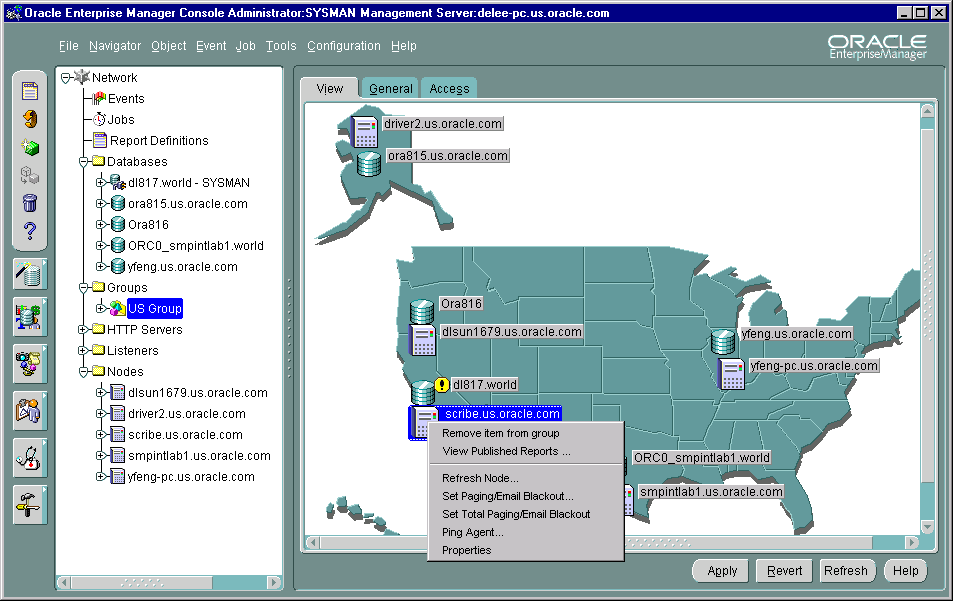
Text description of the illustration group.gif
You can create, modify, and remove groups to further organize your network view. There are three tabbed pages in a selected Group's right-side detail view. The View page displays the targets in the group on an optional background image. The General page allows you to add targets to the group, to specify a background image, and to select large or small group icons. The Access page lets you determine whether other administrators have permissions for the group. It also contains default settings defined with administrator Preferences. For more information on the tabbed pages, refer to the Oracle Enterprise Manager Administrator's Guide.
A group is represented in the Navigator by an icon and a name. You can double-click the group's icon to expand the group, and view and update the group's members and sub-groups. Groups can be populated by dragging and dropping databases, groups, nodes, listeners or any other discovered targets in the Navigator into the appropriate group in the Navigator Groups folder.
The Group View gives you a graphical view of the objects in the group and their individual status. You can also add background maps to Group to better visualize locations of particular objects. For example, if you are responsible for several systems in Europe, you could use a background map of Europe and place each system icon in the country where the system resides. If an event occurs on any of the systems, a flag appears on the system's icon in Group.
|
Note: For more information about Groups, see the Oracle Enterprise Manager Administrator's Guide. |
Jobs is the user interface to the Job System, which enables you to automate standard and repetitive administrative tasks, providing the kind of "lights out" management which is vital in a large, distributed environment.
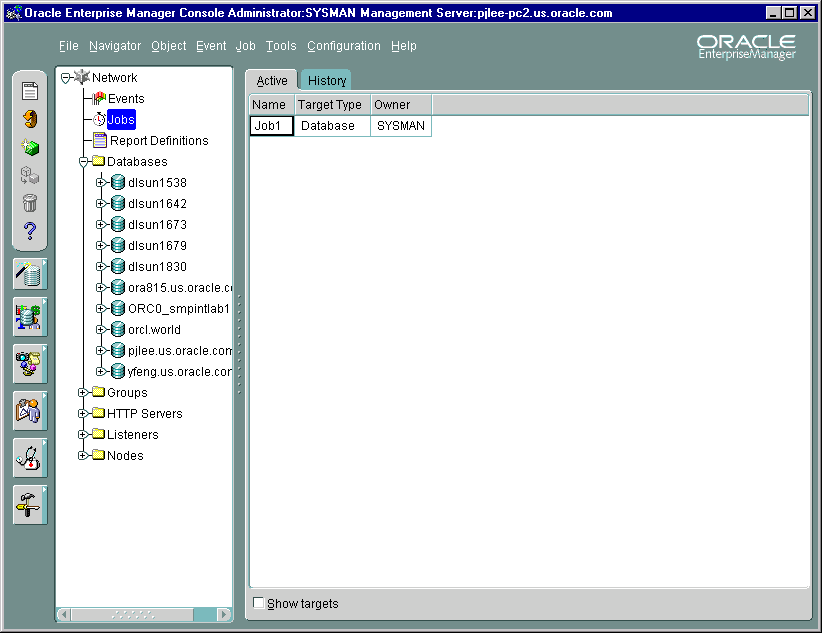
Text description of the illustration jobs.gif
Jobs contains two tabbed pages, described in the following table:
The Active and History pages automatically refresh when toggling between tabs.
A job is made up of one or more tasks. You select these tasks when you schedule a job to be run on the databases or other targets that you are administering. Jobs can be executed immediately, set for future execution, or scheduled to be performed at regular intervals.
Administrators can use any of the pre-defined job tasks offered with the base system, or define their own tasks using SQL or OS commands. Any tasks can be grouped together to create a single job.
Tasks within a job can be set to be executed based on the success or failure of previous tasks in the job. For example, if an administrator wants users to be notified before a system shuts down, but the notification fails, the system-shutdown task in the job can be halted to avoid unnecessary negative impact on the uninformed users. Depending on the success or failure of a previous task in a job, an administrator can choose to have certain tasks in the job performed or have the entire job halt midway.
Because jobs are executed by the nodes' Intelligent Agents, jobs can be scheduled on multiple targets and groups of targets at once. Intelligent Agents function independently of the Console, management applications, Oracle Management Server, and the targets residing on the nodes.
Once a job has been successfully performed, or if a job failure occurs, designated administrators can be notified by Console alert, page, or e-mail, depending on the access level and preferences. Jobs that have been scheduled and have not yet been completed can be viewed. When selecting a job from the Active pane, the only job attribute you can modify is the job permission. Jobs that have been successfully or unsuccessfully completed are stored in the Job History page, which keeps a historical record of jobs scheduled in your network. Jobs can also be saved in the Job Library to be scheduled at a future time.
An administrator sets access levels on jobs so that others administrators can view the job or alter it. He can also decide who is to be notified if certain conditions occur.
|
Note: For more information on the Job System, see Chapter 3, "Job and Event Systems". For detailed information on Jobs, see the Oracle Enterprise Manager Administrator's Guide. |
Events is the interface to the Event System and enables you to monitor your network for problem occurrences. To register an event, an administrator specifies one or more tests in Events and then registers the event against one or more managed targets or groups of targets. When the Intelligent Agent(s) detects an event occurrence by performing tests on the target(s), it notifies the Oracle Management Server, which then notifies the appropriate administrator Console based on the access levels that are set for the event.
Like Jobs, Events have assigned access levels such as which administrators can view or modify the event and who is to be notified when the event occurs. After registering an event, Events can be used to modify, cancel, or check the status of the event and see information about past events.
Events contains the following tabbed pages:
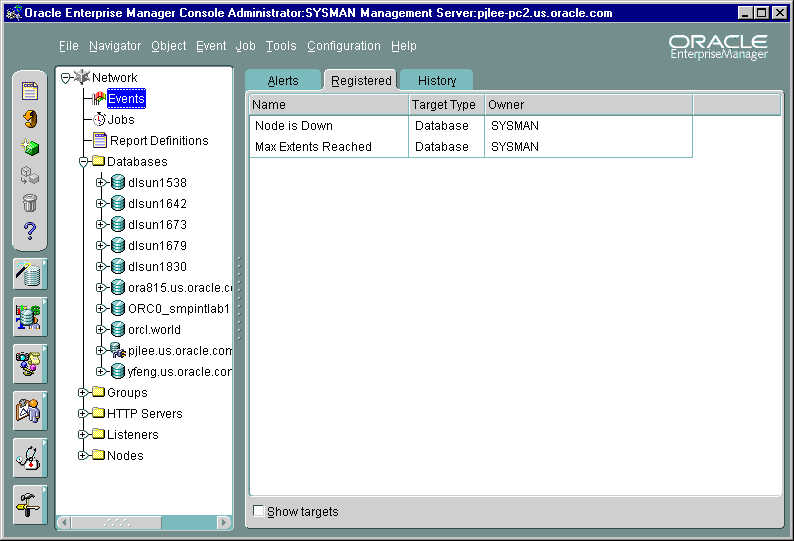
Text description of the illustration events.gif
The Alerts, Register, and History pages automatically refresh when toggling between tabs.
When you select an event listed in the History or Alerts page, you can select Edit Event Occurrence item from the Event menu to access the Event Viewer window. It appears containing the following pages:
|
Note: For more information on the Event System, see Chapter 3, "Job and Event Systems". |
|
 Copyright © 1996, 2002 Oracle Corporation. All Rights Reserved. |
|