| Oracle® Database 2 Day DBA 11g Release 1 (11.1) Part Number B28301-01 |
|
|
View PDF |
| Oracle® Database 2 Day DBA 11g Release 1 (11.1) Part Number B28301-01 |
|
|
View PDF |
You use the Enterprise Manager Support Workbench home page to view all problems or only those within a specified time period.
To access the Support Workbench home page:
Go to the Database Home page in Enterprise Manager.
Click Software and Support to view the Software and Support page.
In the Support section, click Support Workbench.
The Support Workbench home page appears, showing the Problems subpage. By default the problems from the last 24 hours are displayed.
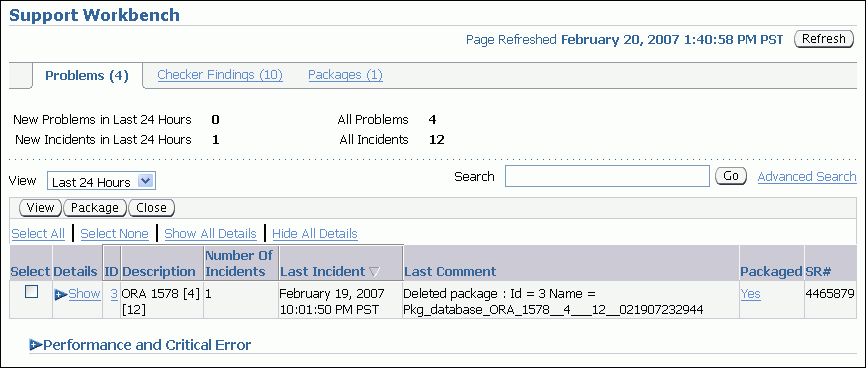
To view all problems, select All from the View list.
(Optional) If the Performance and Critical Error section is hidden, click the Show/Hide icon adjacent to the section heading to show the section.
This section enables you to view any correlation between performance changes for your database and incident occurrences.
(Optional) Under the Details column, click Show to display a list of all incidents for a problem, and then click an incident ID to display the Incident Details page.
To view details for a particular problem:
On the Support Workbench home page, select the problem, and then click View.
The Problem Details page appears, showing the Incidents subpage.
(Optional) To view closed incidents as well as open incidents, select All from the View list.
(Optional) To view details for an incident, select the incident, and then click View.
The Incident Details page appears.
(Optional) To view checker findings for the incident, on the Incident Details page, click Checker Findings.
The Checker Findings subpage appears.
(Optional) On the Incident Details page, to view the user actions that are available to you for the incident, click Additional Diagnostics. Each user action provides a way for you to gather additional diagnostics for the incident or its problem.