| C H A P T E R 4 |
|
Starfire Topology Objects |
This chapter shows you how to create, modify, and discover Starfire topology objects. Refer to the Sun Management Center 3.5 User's Guide for general information about creating and monitoring Sun Management Center objects.
A Starfire composite is a Sun Management Center group object that contains all the hosts associated with a Starfire platform. This composite includes the SSP, spare SSP if one is configured, and the Starfire domains. Additionally, a Sun Management Center object represents the Starfire platform information gathered from the SSP. The Starfire composite groups all these objects together to enable easier management of all components of the Starfire platform (FIGURE 4-1).
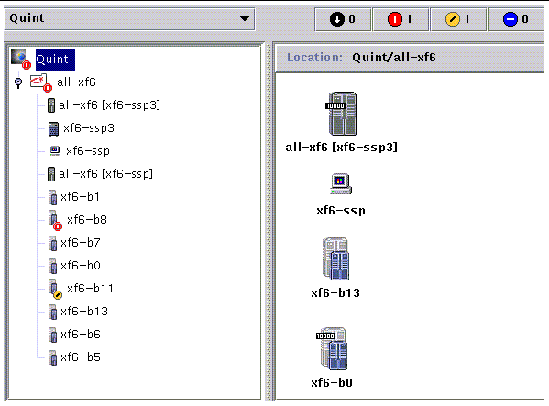
The SSP provides information to the Sun Management Center software about which objects to include in the Starfire platform composite. When creating a Starfire composite, you must supply the SSP host name and agent port number.
SSP and Starfire domain hosts in a Starfire platform composite can be included in multiple groupings in the Sun Management Center topology, so that you can view the hosts by their Starfire platform association, as well as by their network grouping. When Starfire hosts are found by a discovery request, they are placed in the topology according to their network groupings. In addition, when the main SSP is found by a discovery request, the Starfire domain and SSP hosts are also placed into the Starfire platform composite grouping.
To monitor Starfire domains and platforms, create a Sun Management Center Starfire composite from the Create Topology Object window, or use a Sun Management Center discovery request.
1. In the hierarchy view of the main console window, change levels to the level in the Sun Management Center domain topology where you want to create the new composite object.
2. In the main console window, select Create an Object from the Edit menu.
3. Click the Composite tab in the Create Topology Object window.
4. Type a label (usually the Starfire platform name with which the SSP software was configured), the SSP host name, and the port number on which the SSP Sun Management Center agent is configured.
Creating composite object... Please Wait. |
The amount of time this operation requires depends upon how many Starfire domains are configured and whether those domains are running.
The Starfire folder is added to the current location in the Sun Management Center domain topology. If the Starfire composite is not created, follow the steps in To Troubleshoot a Composite Creation Failure.
6. Open this folder to see all the objects associated with the Starfire platform.
1. Create a Sun Management Center discovery request that includes the Starfire SSP IP address. Be sure to include the Sun Management Center agent port in the list of network ports.
2. Run this discovery request.
The Starfire composite is added to the root level of the Sun Management Center domain topology. In addition, the SSP is added to the Sun Management Center topology network grouping.
3. If the Starfire composite is not created, follow the steps in To Troubleshoot a Composite Creation Failure.
|
Note - If the SSP was busy at the time the discovery request was made, run the discovery request again, or increase the discovery request SNMP time-out value. |
You can use the following discovery request filter options to customize your Starfire composite discovery request:
Once you have created the Starfire platform composite, the contents and type of the composite Sun Management Center topology objects do not change. The composite objects must be updated if:
|
|
1. If the Starfire platform composite was created using the Create Topology Object window, you must perform all updates to the composite manually.
2. If the changes are numerous, it may be easier to delete the current Starfire composite object from the topology and recreate it. See To Create a Starfire Composite Object for instructions.
1. If the Starfire platform composite was created by the Discovery Manager, many of the updates can be made by running a discovery request for the main SSP. This discovery request can either be started manually or scheduled for periodic running.
Running the discovery request makes these changes:
Running a discovery request does not make certain other changes:
2. If you prefer, you can create an updated platform composite by deleting the Starfire platform composite from the topology and running a discovery request.
If you are unable to create a Starfire platform composite, check for the following problems:
1. Verify that the correct SSP host name and Sun Management Center agent port number were specified in the Create Topology Object procedure or discovery request.
|
Note - The SSP must be the main SSP for the platform, not the spare SSP. |
2. Log in to the SSP and verify that the two Sun Management Center agents are running:
ssp# ps -ef | grep esd root 21020 1 2 Mar 10 ? 84:03 esd - init agent -dir /var/opt/SUNWsymon root 21858 1 3 Mar 10 ? 103:07 esd - init platform -dir /var/opt/SUNWsymon |
3. Try rerunning the discovery request or increasing the discovery request SNMP time-out value.
4. Create the Starfire platform object directly by creating a node as described in To Create a Starfire Platform Object.
5. Examine the Browser tab of the platform Details window to confirm that the Config Reader (Starfire Platform) module is loaded under Hardware and that the module is not disabled. The Discovery Object Table provided by this module defines the objects that are to be included in the Starfire platform composite.
6. On the SSP, run this command to ensure that the Discovery Table was created correctly.
ssp# /opt/SUNWsymon/sbin/es-dt -v |
If the output is not present or does not have the information contained in the following example, the Discovery Table was not created correctly.
Label Starfire Host <host name> Port <port number> OID 1.3.6.1.4.1.42.2.85.1.1.22 Node Object Type Starfire-platform-group |
If you do not see this type of output, repeat the process starting with Step 5. If that still does not work, contact your Sun service representative.
Starfire platform information is provided by a Sun Management Center platform agent running on the main SSP. When a spare SSP is configured, two Starfire platform objects are present in the Starfire platform composite. Starfire platform information is only available from the platform object associated with the main SSP. When a platform object is created as part of a composite, the platform object name includes the associated SSP name in square brackets. The spare SSP object and its associated Starfire platform topology objects are marked with a Disabled alarm icon to distinguish the spare and main topology objects (FIGURE 4-2).
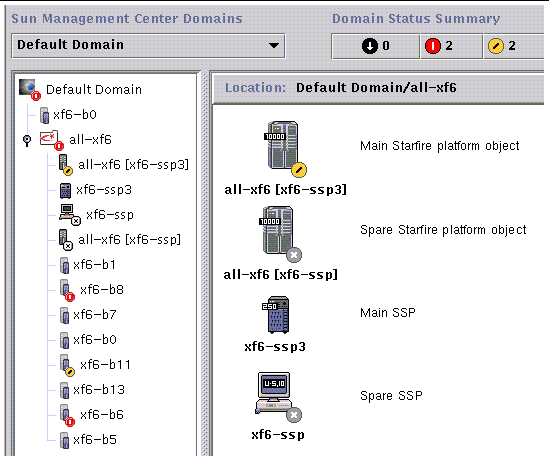
|
Note - If a higher severity alarm exists for the spare SSP or Starfire platform, the higher severity alarm is displayed on the object instead of the Disabled alarm icon. |
Notice that the icons for the SSP and spare SSP differ in appearance, since in this case the main SSP is a workgroup server and the spare SSP is an Ultra workstation. Notice also that in this case the main platform object is displaying an alert status.
Once Sun Management Center has been installed and set up on the main and spare SSPs and the Starfire platform objects have been created, no Sun Management Center configuration changes are required when the spare SSP becomes the acting main SSP.
When this switch from spare to acting main SSP occurs, the platform agent on the acting main SSP becomes active and collects current information about the Starfire platform.
Not all the information that was available prior to this switch is available from the newly active platform agent. The number of arbitration stops (arbstops) encountered are reset to zero. A current error, such as a high temperature, is reported if the condition still persists.
The Sun Management Center agents on the spare and main SSP are not automatically synchronized. If you modify any of the default limits, attributes, or loaded modules of the Sun Management Center agents on either the main or spare SSP, you should also make those changes to the agents operating on the other SSP.
Starfire platform objects are created as part of the Starfire composite. You can also create the platform objects directly.
1. Follow the instructions in "Creating a Node" in Chapter 3 of the Sun Management Center 3.5 User's Guide instructions to create a Starfire platform object.
2. In Step 3 of that procedure, select the Agent - Platform monitoring type from the pull-down menu (Monitor Via).
3. In Step 4 of that procedure, type the name or IP address of the main SSP.
|
Note - The default platform agent port number is port 166. Do not change this port number unless the platform agent was configured on a different port during Sun Management Center setup. |
Copyright © 2003, Sun Microsystems, Inc. All rights reserved.