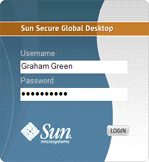
Secure Global Desktop Administration Guide > Getting started > Introducing Sun Secure Global Desktop Software
| Read this topic to... |
|---|
|
Sun Secure Global Desktop Software provides you with secure, remote access to desktop applications running on application servers. It instantly web-enables existing Windows, UNIX, Linux, Mainframe, and AS/400 applications without the need for rewriting any application code.
Secure Global Desktop uses a three-tier model, in which the Secure Global Desktop server is independent of the clients and the application servers. Users can access Secure Global Desktop from a wide range of client devices across everything from a LAN to a dial-up modem connection. Application servers require little or no configuration to work with Secure Global Desktop.
Secure Global Desktop Administrators are in control of security. They control which users can access which applications, using SSL-based secure connections if needed. Each user has their own webtop which provides access to the applications they're authorized to use.
Webtop administration uses the directory services model, with objects representing the people, applications, documents and application servers in your organization. These can be arranged in a hierarchy that mirrors the structure of your organization.
For scalability and load balancing, Secure Global Desktop servers can be grouped into an array. This allows them to share information about users, applications, and usage information. In effect, an array acts as one, larger, server. Secure Global Desktop servers can be administered from any member of the array.
Users log in to Secure Global Desktop with a web browser
(Java™ technology must be enabled) by visiting the http://server/sgd URL. Opening this URL shows a splash screen,
followed by the login page where users type their username and password for
the Secure Global Desktop server.
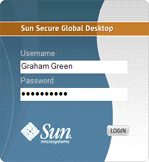
Note Users may also notice that a download dialog displays when they log in for the first time. This installs the Sun Secure Global Desktop Client on the client device.
Secure Global Desktop has a flexible authentication mechanism, allowing different user types to log in to Secure Global Desktop in different ways.
By default, Secure Global Desktop is configured to allow users with an account on the UNIX host to log in with their UNIX username and password. All UNIX users see the same webtop.
When you install Secure Global Desktop, Setup creates a default Secure Global Desktop Administrator with the username "Administrator". This user authenticates using the password of the UNIX root user on the host.
Once a user is authenticated, their webtop displays:
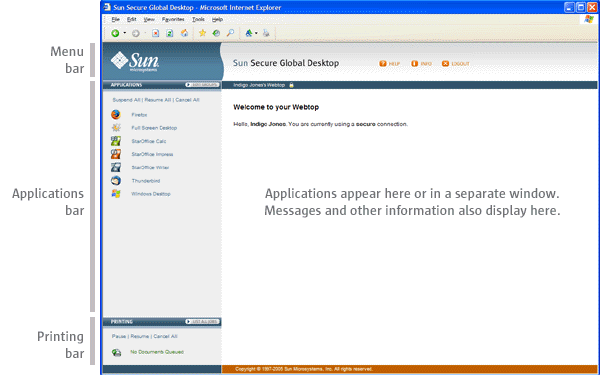
The Applications bar on the webtop lists the applications that the user can run. When Secure Global Desktop is first installed, the Applications bar for all users contains a few sample applications. Secure Global Desktop Administrators have extra links for the Secure Global Desktop administration tools: Array Manager, Configuration Wizard, Object Manager, and Session Manager.
|
To start an application, click its link on the webtop. When a user starts an application, they may be asked for a username and password. This is authentication information for the application server which is running the application. These details can be cached securely so the user doesn't need to enter them more than once for each application server. Secure Global Desktop Administrators configure how the applications appear. Some may appear on the webtop and others in a separate window. | |
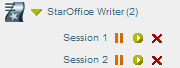
|
When an application is running, a triangle appears in front of the application's name on the webtop and a number appears in brackets after it. The session toolbar also appears below the application name. The number in brackets is the number of separate instances of the application the user has started. Secure Global Desktop Administrators configure how many instances of an application users can run. There is a separate session toolbar for each running instance of the application:
Note Suspending and resuming applications is explained below. |
| Click the triangle to hide and show the session toolbars for the application sessions. | |
You can manage all your application sessions at once:
|
Some applications can be configured to keep running even when they're not displayed. These are "resumable" applications.
Applications can have one of three resumability settings:
| Setting | Description |
|---|---|
| Not resumable | The application exits when the user logs out of
Secure Global Desktop. You can't suspend or resume, non-resumable applications. |
| Resumable until log out | The application continues to run until the user logs out of
Secure Global Desktop. While they are logged in, the user can suspend and resume these applications. |
| Always resumable | The application continues to run even after the user has logged out of
Secure Global Desktop. When they log in again, they click the resume button |
To close an application's window without ending the application, you suspend the application. To display the window again and start using the application, you resume the application.
Only a Secure Global Desktop Administrator can add an application to, or remove an application from, the list of applications that users can run. However, users can "personalize" their webtop by arranging their list of applications into groups. The user decides how and when the groups display. Webtop groups are useful for grouping similar applications together or for hiding applications they don't use very often.
By clicking Edit Groups in the Applications bar, they can add or edit webtop groups. Users can have as many groups as they like.
You should always log out of Secure Global Desktop before closing your web browser. This lets Secure Global Desktop shut down any applications that needn't run any more and makes sure nobody can use a user's applications in their name without permission.
If someone closes their web browser without logging out (or if their web browser crashes), they aren't logged out of Secure Global Desktop. The user can log in to Secure Global Desktop again and can resume applications configured to be Webtop session resumable or Always resumable.
|
| To log out of Secure Global Desktop, click the Logout button on your webtop and click OK when prompted for confirmation. |
Copyright © 1997-2005 Sun Microsystems, Inc. All rights reserved.