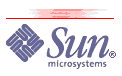1 Introduction
This document describes the installation procedures and
configuration changes recommended to optimize
Sun Java
Desktop System 2.0 for multiuser environments with
Sun Ray
Server Software 3.0.
2 Special Java Desktop System Installation Instructions to Support Sun
Ray Server Software 3.0
The following additional installation steps for Java Desktop
System 2.0 (JDS 2.0) are necessary to prepare for the installation
of Sun Ray Server Software 3.0 (SRSS 3.0).
2.1 When the installer presents the boot
options screen, type acpi=off as a
kernel boot parameter.
2.2 When the installer presents the
installation selection screen, select New Installation and
click O.K.
Note: This will overwrite any existing operating system on the
computer you are installing to.
2.3 Select the default installation for your locale and select
O.K.
2.4 Select Software option in Installation Settings.
2.5 Select Add-on Packages and add the following packages:
- Ice WM Desktop
- Development Tools
2.6 Select Package Groups, select Development -> Libraries ->
Perl and add the following package from the right panel:
perl-XML-Parser
2.7 Again from Package Groups, select Productivity -> Archiving.
Select the following package from the right panel:
pax
2.8 Again from Package Groups, select Productivity -> Networking.
Select the following packages from the right panel:
dhcp-base
dhcp-server
tftp
telnet (optional)
telnet-server (optional)
2.9 Again from Package Groups, select System. Select the
following package from the right panel:
openmotif
2.10 Click Accept and continue installing Java Desktop System
normally. The remaining packages will be installed later from the
SRSS 3.0 tar file.
3 Obtain and Expand the Sun Ray Server Software 3.0 (SRSS 3.0) Install
Image
You can download the Sun Ray Server Software 3 from
Sun's
download center.
4 Install the pdksh Package From the SRSS
3.0 Supplemental Directory
rpm -i srss_3.0/Supplemental/JDS/Packages/pdksh-5.2.14-531.i586.rpm
5 Run the Sun Ray Software Installer
cd srss_3.0
../utinstall
Take all defaults until you get to the Java
location prompt.
The SRSS 3.0 utinstall prompt says:
Enter Java v1.4 (or later) location [/usr/j2se]:
Enter the location of your Java runtime environment. For Java
Desktop System 2.0, this should be
/usr/java/j2redefault. When prompted to continue, enter
Y to continue installation.
Reboot.
6 Run Java Desktop System Online Update
After Sun Ray Software and JDS are installed, run Java Desktop
Online Update to download and install the latest patches.
7 Configure Java Desktop System for Use in a Sun Ray Environment
A number of Java Desktop System configuration options are
available that can improve performance in a multiuser Sun Ray
environment. Most of these parameters can be configured with the
gconftool-2 configuration utility. The
-direct and
-config-source options of gconftool-2
can be used to set mandatory or default values for these
preferences. The jds-srss-optimize
utility script provides a convenient way to set these parameters.
The jds-srss-optimize shell script is
available for
download, as well as the
Readme file for that shell script.
7.1 Optimizations to the Nautilus File Manager
The default behavior of the Java Desktop System file manager,
Nautilus, is not optimized for large-scale multiuser systems. For
example, Nautilus counts the number of items and creates thumb-nail
icons for items in folders. Fortunately, these Nautilus options are
configurable. This section explains Nautilus configuration options
useful in a Sun Ray environment.
7.1.1 Nautilus folder features such as directory item counts,
text in icons, or image icons can be enabled optionally for all
folders, for local folders only, or never. These example
gconftool-2 commands enable each feature
for local files only.
7.1.1.1 Show icon text for text files:
gconftool-2 --type string --set \
/apps/nautilus/preferences/show_icon_text local_only
7.1.1.2 Show directory item counts:
gconftool-2 --type string --set \
/apps/nautilus/preferences/show_directory_item_counts local_only
7.1.1.3 Show image thumbnails:
gconftool-2 --type string --set \
/apps/nautilus/preferences/show_image_thumbnails local_only
7.1.1.4 Preview as sound:
gconftool-2 --type string --set \
/apps/nautilus/preferences/preview_sound local_only
7.1.2 Nautilus background
The default detailed Nautilus background image and gradient can
cause unnecessary network traffic when the screen is refreshed.
7.1.2.1 Change the background to a blank screen:
gconftool-2 --type string --set \
/desktop/gnome/background/picture_options none
7.1.2.2 Turn off the background screen gradient:
gconftool-2 --type string --set \
/desktop/gnome/background/color_shading_type solid
7.2 Themes
The bitmap detail and gradients in the default blueprint theme
may make it slightly slower than a flatter theme. Themes can be set
from Launch->Preferences->Display->Theme or with
gconftool-2 as in this example:
gconftool-2 -type string --set \
/apps/metacity/general/theme Simple
7.3 Other desktop effects and options
7.3.1 Wireframe mode
gconftool-2 --type bool --set \
/apps/metacity/general/reduced_resources true
7.3.2 Logout effect
gconftool-2 --type string --set \
/apps/gnome-session/options/logout_effect black
7.3.3 Display icons in menus
/usr/bin/gconftool-2 --type bool --set \
/desktop/gnome/interface/menus_have_icons false
7.4 The jds_srss_optimize utility
script
The jds_srss_optimize utility script
is a convenient way to set Java Desktop System options to values
more appropriate for Sun Ray environments. Here are two examples of
the usage of this script:
../jds-srss-optimize -mandatory -global -thin_client
../jds-srss-optimize -nautilus_file_off
7.5 Configuring gdm for faster hot desking in Sun Ray environment
The default gnome desktop manager (gdm) background has a nice
shaded gradient pattern that may slow down screen refreshes during
hot-desking in some environments. In order to improve hot desking,
you can set gdm to a simpler background by following these steps:
- Log in as root.
- Open a terminal and run
gdmconfig.
- Select the General tab.
- Set the login banner for Local to Standard instead of
Graphic. Log out.
- Reboot.
8 Using APOC to Configure Java Desktop System for Sun Ray Environment
APOC provides centralized management of Java Desktop System
configuration parameters using policies and LDAP registered policy
groups. (APOC [A Point Of Control] is the internal code name for the
Sun Java Desktop System Configuration Manager.) This section
explains how to use a sample policy group to set desktop
configuration parameters to values optimized for Sun Ray
environments.
8.1 Download the
SunRayUsers.zip policy and install it on a file system mounted
on your APOC server.
8.2 Log in to the APOC manager by browsing to
https://<apochost>:6789/apoc.
8.3 Select the Policy Repository link
in the Hosts tab page.
8.4 Import the SunRayUsers policy
group.
8.5 This will create a global policy group that can then be
assigned to users or groups of users (organizations or roles) to
provide them with forced values that are appropriate for the Sun Ray
environment.
Copyrightę 2005 Sun Microsystems, Inc.
All Rights Reserved.
Redistribution and use in source and binary forms, with or without
modification, are permitted provided that the following conditions are
met:
* Redistribution of source code must retain the above copyright notice,
this list of conditions and the following disclaimer.
* Redistribution in binary form must reproduce the above copyright
notice, this list of conditions and the following disclaimer in the
documentation and/or other materials provided with the distribution.
Neither the name of Sun Microsystems, Inc. or the names of contributors
may be used to endorse or promote products derived from this software
without specific prior written permission.
This software is provided "AS IS," without a warranty of any kind. ALL
EXPRESS OR IMPLIED CONDITIONS, REPRESENTATIONS AND WARRANTIES, INCLUDING
ANY IMPLIED WARRANTY OF MERCHANTABILITY, FITNESS FOR A PARTICULAR
PURPOSE OR NON-INFRINGEMENT, ARE HEREBY EXCLUDED. SUN MICROSYSTEMS, INC.
("SUN") AND ITS LICENSORS SHALL NOT BE LIABLE FOR ANY DAMAGES SUFFERED
BY LICENSEE AS A RESULT OF USING, MODIFYING OR DISTRIBUTING THIS
SOFTWARE OR ITS DERIVATIVES. IN NO EVENT WILL SUN OR ITS LICENSORS BE
LIABLE FOR ANY LOST REVENUE, PROFIT OR DATA, OR FOR DIRECT, INDIRECT,
SPECIAL, CONSEQUENTIAL, INCIDENTAL OR PUNITIVE DAMAGES, HOWEVER CAUSED
AND REGARDLESS OF THE THEORY OF LIABILITY, ARISING OUT OF THE USE OF OR
INABILITY TO USE THIS SOFTWARE, EVEN IF SUN HAS BEEN ADVISED OF THE
POSSIBILITY OF SUCH DAMAGES.
You acknowledge that this software is not designed, licensed or intended
for use in the design, construction, operation or maintenance of any
nuclear facility. |
|